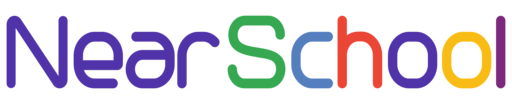Git and GitHub have become indispensable tools for developers, enabling collaborative coding and version control. However, dealing with authentication when interacting with GitHub repositories can sometimes be a bit cumbersome. In this blog post, we’ll explore a more streamlined approach using personal access tokens and credential caching.
The Challenge
If you’ve ever interacted with a private GitHub repository over HTTPS, you’re likely familiar with the constant prompts for your username and password. While this provides a level of security, entering credentials every time can be inconvenient, especially for those who work on multiple repositories or in automated environments.
The Solution: Personal Access Tokens
GitHub provides a solution in the form of personal access tokens (PATs). These tokens act as secure alternatives to passwords and offer additional benefits in terms of permissions and manageability. Here’s how you can leverage them to simplify authentication:
Step 1: Generate a Personal Access Token
- Go to your GitHub Settings.
- In the left sidebar, click on “Developer settings.”
- Click on “Personal access tokens” and generate a new token.
- Select the necessary scopes, such as “repo” for repository access.
- Copy the generated token.
Step 2: Use the Personal Access Token
When prompted for credentials during Git operations, use your GitHub username as the username and the personal access token as the password. For example:
Username for 'https://github.com': your_username
Password for 'https://[email protected]': [enter your personal access token]Taking it a Step Further: Credential Caching
Entering the personal access token every time can still be tedious. That’s where credential caching comes in handy. By configuring Git to cache your credentials, you can reduce the frequency of entering them.
Configure Credential Caching
git config --global credential.helper cacheThis command enables credential caching with the default 15-minute timeout. You can customize the timeout duration to suit your preferences.
git config --global credential.helper 'cache --timeout=3600' # Set the timeout to 1 hourNow, Git will prompt you for credentials only once within the specified timeout period.
Conclusion
By using personal access tokens and credential caching, you can streamline the authentication process when working with Git and GitHub. This not only enhances convenience but also improves the security and manageability of your access credentials.
Remember to treat personal access tokens with the same level of security as passwords. Store them securely and avoid exposing them in public repositories. With these practices in place, you can enjoy a smoother and more secure Git experience.
Happy coding!