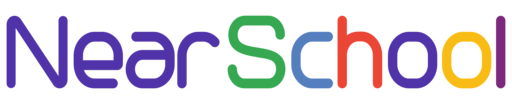In the vast world of Windows operating systems, mastering the Command Prompt can be a game-changer. Whether you’re a seasoned user or a beginner, knowing a few key commands can make your Windows experience smoother and more efficient. In this guide, we’ll explore some of the most common and useful Command Prompt commands that can empower you to troubleshoot, manage files, and optimize your system.
1. Navigate with ‘cd’ (Change Directory):
The ‘cd’ command allows you to navigate through your computer’s file system. For instance, typing cd Documents will take you to the Documents folder.
cd [directory path]2. List Files with ‘dir’ (Directory Listing):
To see a list of files and directories in the current folder, use the ‘dir’ command.
dir3. Copy Files with ‘copy’:
Copying files is a breeze with the ‘copy’ command. Simply specify the source and destination paths.
copy [source] [destination]4. Delete Files with ‘del’:
Remove unwanted files using the ‘del’ command.
del [filename]5. Rename Files with ‘ren’:
Rename files effortlessly using the ‘ren’ command.
ren [old filename] [new filename]6. Check IP Configuration with ‘ipconfig’:
Troubleshoot network issues by checking your computer’s IP configuration.
ipconfig7. Ping a Server with ‘ping’:
Test your network connectivity to a specific host using the ‘ping’ command.
ping [hostname or IP address]8. Trace Route with ‘tracert’:
Trace the route that packets take to reach a destination using ‘tracert’.
tracert [hostname or IP address]9. View Network Statistics with ‘netstat’:
Get insights into active network connections and listening ports.
netstat10. List Running Processes with ‘tasklist’:
See a list of all running processes on your system.
tasklist11. End a Process with ‘taskkill’:
Terminate a running process forcefully using ‘taskkill’.
taskkill /F /IM [process name]12. Run System File Checker with ‘sfc’:
Scan and repair corrupted system files using ‘sfc’.
sfc /scannow13. Check Disk for Errors with ‘chkdsk’:
Detect and repair disk errors on a specified drive with ‘chkdsk’.
chkdsk /f14. Retrieve System Information with ‘systeminfo’:
Get detailed information about your computer’s hardware and software.
systeminfo15. Shutdown or Restart with ‘shutdown’:
Shutdown the computer immediately using ‘shutdown’.
shutdown /s /t 016. Force Group Policy Update with ‘gpupdate’:
Force an immediate update of Group Policy settings.
gpupdate /force17. Access the Registry Editor with ‘regedit’:
Open the Windows Registry Editor to tweak system settings.
regedit18. Flush DNS Cache with ‘ipconfig /flushdns’:
Clear and reset the DNS client resolver cache.
ipconfig /flushdns19. Manage User Accounts with ‘net user’:
Add a new user account using the ‘net user’ command.
net user [username] [password] /add20. Set File Associations with ‘assoc’:
Display or modify file associations using ‘assoc’.
assoc [.ext]By familiarizing yourself with these essential Windows Command Prompt commands, you’ll be better equipped to handle common tasks, troubleshoot issues, and optimize your system. Remember to use these commands responsibly and always double-check your inputs to avoid unintended consequences. Happy computing!