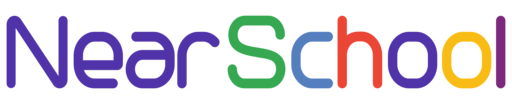Introduction:
Windows Explorer is a crucial aspect of the Windows operating system, facilitating seamless navigation through your computer’s files and folders. However, occasional glitches or unresponsiveness can occur. In such instances, a quick and effective solution is to restart Windows Explorer. This SEO-friendly guide will walk you through the process in simple language, ensuring everyone can troubleshoot common issues effortlessly.
Step 1: Open Task Manager
Initiate the troubleshooting process by accessing the Task Manager. Right-click on the taskbar – the bar at the screen’s bottom – and choose “Task Manager” from the menu that appears.
Step 2: Locate Windows Explorer
Within the Task Manager window, you’ll find a list of active processes and applications. Scroll down until you identify “Windows Explorer” in this list.
Step 3: End the Windows Explorer Process
Right-click on the “Windows Explorer” listing, and a menu will appear. Select the option “End task.” This action temporarily halts the Windows Explorer process without causing harm to your computer.
Step 4: Restart Windows Explorer
Having ended the Windows Explorer task, navigate to the top-left corner of the Task Manager window and click on “File.” From the drop-down menu, opt for “Run new task.”
In the “Create new task” window, type “explorer” and click “OK.” This action restarts the Windows Explorer process.
Step 5: Check for Improvement
Post restarting Windows Explorer, assess whether the issues you encountered have been resolved. Your ability to navigate through files and folders should now be restored.
Conclusion:
Restarting Windows Explorer serves as a straightforward solution for addressing common file management issues on your Windows computer. By following these user-friendly steps, you can efficiently refresh the Explorer process and resume using your computer without disruptions. If persistent problems arise, consider seeking additional assistance from technical support or relevant online forums. Wishing you a seamless computing experience!