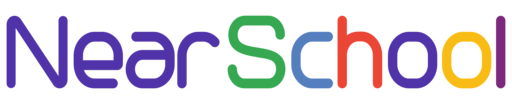Your WordPress site name is a crucial element that reflects your brand or content focus. Whether you’re rebranding or simply want a new name for your website, changing the site name in WordPress is a straightforward process. In this tutorial, we’ll guide you through the steps to update your WordPress site name.
Step 1: Log in to Your WordPress Dashboard
Access your WordPress admin dashboard by navigating to http://yourdomain.com/wp-admin/ and log in with your credentials.
Step 2: Go to General Settings
In the WordPress dashboard, locate and click on “Settings” in the left sidebar. Then, click on “General” to access the General Settings page.
Step 3: Update the Site Title
On the General Settings page, you’ll see various fields, including “Site Title” and “Tagline.” Update the “Site Title” to your new desired site name.
Step 4: Save Changes
Scroll down to the bottom of the page and click the “Save Changes” button to apply the new site name.
Step 5: Check Your Site
Visit your WordPress site in a new browser tab to ensure that the new site name is displayed correctly. If your site has caching enabled, you might need to clear the cache or wait a bit for the changes to take effect.
Optional Step: Update Logo and Favicon
If your site uses a logo or favicon that includes the old site name, consider updating them to reflect the new branding. You can usually manage logos and favicons through the theme customization options or a dedicated theme settings page.
Conclusion
Changing your WordPress site name is a quick and simple process. By updating the site title in the General Settings, you ensure that your visitors see the new name across your site.
Remember that a consistent and memorable site name contributes to your brand identity, so choose a name that aligns with your site’s purpose and content.
Feel free to share this tutorial with others looking to update their WordPress site names!