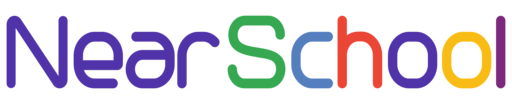WordPress allows you to define a custom URL structure, also known as permalinks, to enhance the SEO-friendliness and readability of your website’s URLs. In this tutorial, we’ll guide you through the process of creating a custom URL structure in WordPress.
Step 1: Log in to Your WordPress Dashboard
Access your WordPress admin dashboard by navigating to http://yourdomain.com/wp-admin/ and log in with your credentials.
Step 2: Go to Permalinks Settings
In the WordPress dashboard, locate and click on “Settings” in the left sidebar. Then, click on “Permalinks” to access the Permalinks Settings page.
Step 3: Choose a Custom Structure
On the Permalinks Settings page, you’ll see several common permalink structures. To create a custom URL structure, select the “Custom Structure” option. In the input field, define your desired custom structure using placeholders.
For example, to include the post name in the URL, use the %postname% placeholder:
/%postname%/
You can combine placeholders to create a structure that suits your needs.
Step 4: Save Changes
Scroll down to the bottom of the Permalinks Settings page and click the “Save Changes” button to apply the custom URL structure.
Step 5: Update .htaccess (if necessary)
In some cases, you may need to update your site’s .htaccess file to enable the custom permalink structure. If WordPress prompts you to update the .htaccess file, follow the provided instructions. Ensure that your .htaccess file is writable to allow WordPress to make changes.
Step 6: Test Your URLs
Visit your WordPress site and navigate to different pages to ensure that the custom URL structure is applied correctly. Check that the URLs are formatted according to your custom structure.
Conclusion
Creating a custom URL structure in WordPress is a simple yet powerful way to improve the SEO and user-friendliness of your site. Choose a structure that aligns with your content and enhances the readability of your URLs.
Remember to consider the impact on existing links and SEO when changing URL structures, and always make backups before making significant changes to your site settings.
Feel free to share this tutorial with others looking to customize their WordPress URL structure!